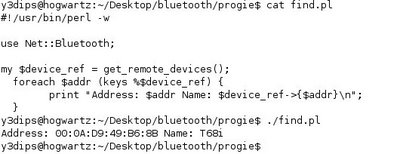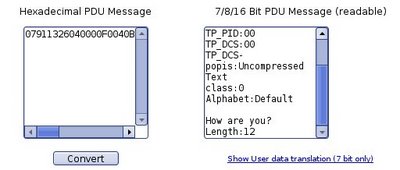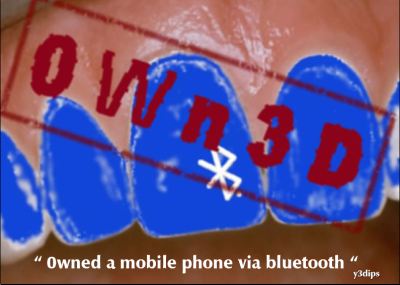There is so many question asking me about my old article connecting bluetooth mobile phone with computer (linux; ubuntu) as a modem also about my working script (gprsv3) become not working when they tried it, in this case, give "Modem not responding" error message . Ok, here are the common mistakes that often happen. I dont know with recent GUI applications that maintain bluetooth (such as umtsmon), because,until nowadays i still prefer the handy rfcomm command combine with wvdial .
There is so many question asking me about my old article connecting bluetooth mobile phone with computer (linux; ubuntu) as a modem also about my working script (gprsv3) become not working when they tried it, in this case, give "Modem not responding" error message . Ok, here are the common mistakes that often happen. I dont know with recent GUI applications that maintain bluetooth (such as umtsmon), because,until nowadays i still prefer the handy rfcomm command combine with wvdial .Ok, lets go to the common mistakes, the most important thing is to bond your mobile phone and the computer/laptop using bluetooth first, this is done in linux mostly by Bluetooth Applet ( A Bluetooth manager for the GNOME desktop) created by marcel holtmann, you can manage to add and conecting the device (creating truste/bonded device, manage your pin-pairing things).
Then the common mistakes happen when you all need to create a channel for Dial Up Networking service between your mobile phone (modem) and the computer/laptop using "rfcomm"command, I realize it again when i looked back my two 2005 article again (the article and the script).
Yes, i made that "1" (also the default DUN channel for rfcomm) as a sample channel that your phone support for DUN, i`ve already explain in the article also, but somehow i forgot to mention it, sorry... (damn, it took me three years to look back and tell about this)
root@hogwarts:~ # hcitool scanSo, to find your own channel just query your mobile phone and find the channel supported for DUN (Dial Up Networking) e.g using this command if you sure only your mobile phone within your range :)
Scanning ...
00:0A:D9:49:B6:8B P900
/*dont be suprise , i just named my phone (t68i) with P900 , heheh */
/*use sdptool to provides the interface for performing SDP queries on Bluetooth devices, and administering a local sdpd.*/
root@hogwarts:~ # sdptool search DUN
Inquiring ...
Searching for DUN on 00:0A:D9:49:B6:8B ...
Service Name: Dial-up Networking
Service RecHandle: 0x10000
Service Class ID List:
"Dialup Networking" (0x1103)
"Generic Networking" (0x1201)
Protocol Descriptor List:
"L2CAP" (0x0100)
"RFCOMM" (0x0003)
Channel: 1
Profile Descriptor List:
"Dialup Networking" (0x1103)
Version: 0x0100
taken from "configuring your gprs for fun n profit" article
ammar@venom ~/Desktop $ sdptool search DUNor you can use a specific command to your mobile phone using "sdptool browse 00:1E:CC:DD:01:02" and find the DUN section. This is my "claymore" DUN channel (2) a Sony ericsson K 530i mobile phone. So, after you get your own channel, change the rfcomm command to use the channel number, then executed your dial-up connection application (which is my wvdial for me).
Inquiring ...
Searching for DUN on 00:1E:CC:DD:01:02 ...
Service Name: Dial-up Networking
Service RecHandle: 0x10002
Service Class ID List:
"Dialup Networking" (0x1103)
"Generic Networking" (0x1201)
Protocol Descriptor List:
"L2CAP" (0x0100)
"RFCOMM" (0x0003)
Channel: 2
Profile Descriptor List:
"Dialup Networking" (0x1103)
Version: 0x0100
e.g : "sudo rfcomm bind 0 00:1E:CC:DD:01:02 2"
then "sudo wvdial your-isp"
Thats all folk, hope it helps, not so l33t but its often make you mad and leave the blueetooth unused :)


















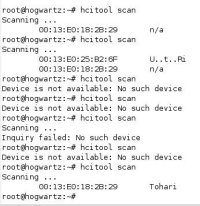


 adalah salah satu produk terbaru dari
adalah salah satu produk terbaru dari